Silent Bricks
Software Version 2.59 – Fast Clone Support
Contact our service team: [email protected] | +49 89 890 47-772 (Mo-Fr on workdays 9am - 5pm)
A new software version is available for your Silent Bricks System.
Update.
Follow these steps to update your system:
- Make sure that your system is at least on version 2.31. If in doubt, contact technical support (see end of document).
- Download the new version and save the .tar file (do not unpack the file!).
- Stop all access to the system:
a. "Eject" tapes in virtual tape libraries via the managing software.
b. unmount SNAS volumes in the web interface and take Silent Bricks offline - Now install the update (fast-sb-update) via the service area from the user interface and let the process complete. The system will reboot after completion.
DO NOT REBOOT THE SYSTEM BY YOURSELF! - Log in again and check the version.
Information
For all Silent Brick Controllers and Drives.
Note: The above links are not intended for distribution. If you are unable to download the software via the link, please create a service ticket.
New features
Fast Clone Support for Veeam Backup & Recovery FB-30111
By enabling Fast Clone Support, you can take advantage of the Fast Clone technology provided by Veeam Backup & Replication. This technology makes it possible to create faster synthetic full backups and forever incremental chains, resulting in a significant reduction in the time and storage space required.
To use Fast Clone Support, it is necessary to create a new volume with the "Fast Clone Support" function enabled and set it up as a target in Veeam. If the backup job within Veeam is configured to generate cyclic synthetic full backups, the new volume then benefits from reduced storage space consumption over the runtime, as well as significantly faster backups.
If the backup job is defined as Forever Incremental, the volume benefits from a significantly faster daily merge process.
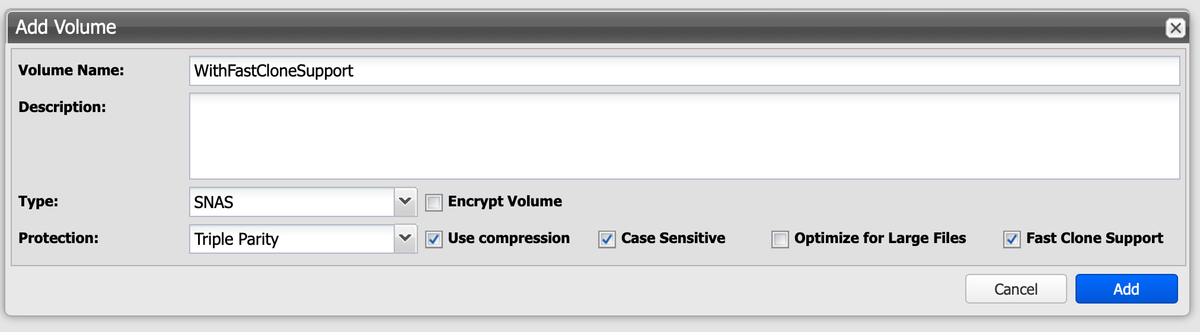
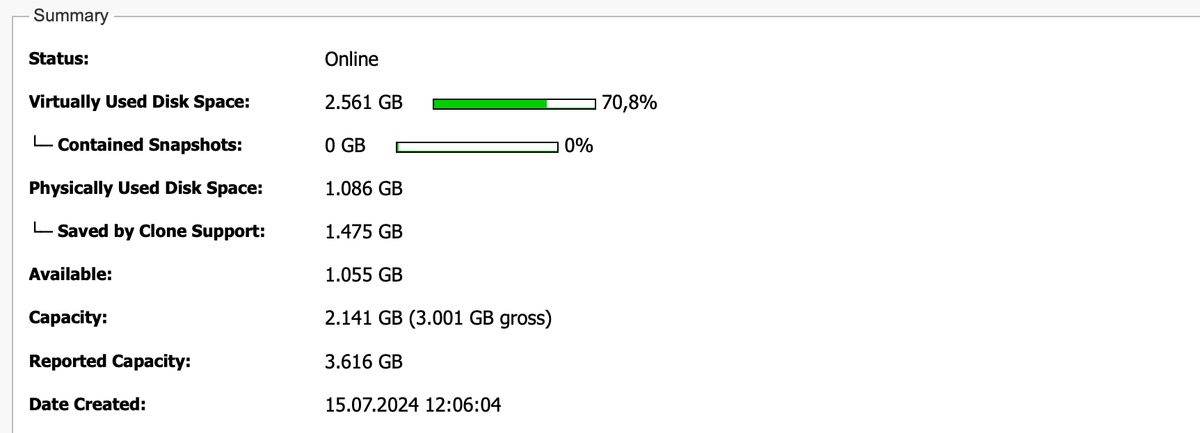
Improved support for the S3 interface FB-29522
(available since version 2.57)
A necessary update of the S3 library used in the Silent Brick System entails far-reaching changes that optimize memory consumption and lead to a significant increase in performance when handling S3 shares.
This applies in particular to flash-based Silent Bricks such as the Silent Brick Plus.
The previous implementation of the S3 interface without object locking is no longer supported with this version. Existing S3 shares without "Object Locking Support" will be terminated with the update to version 2.57 and can no longer be started. After the update, existing data can be accessed via an automatically created SMB share.
Failover support for Fibre Channel connections FB-28865
(available since version 2.57)
With this update, we are implementing the failover functionality when using a Fibre Channel infrastructure. This requires two controllers that administer the connected Silent Brick Max as a redundant pair. The Fibre Channel network can thus be controlled redundantly via the newly introduced parent port.
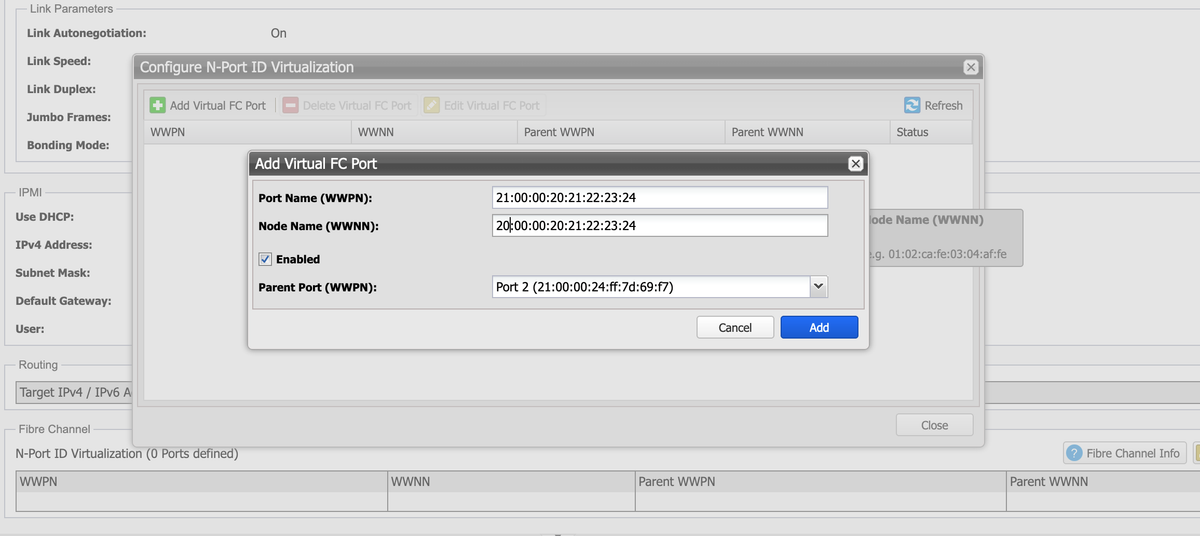
Various improvements
Names & terms in the user interface
(available since version 2.57)
Many terms in the user interface have been adapted to the current naming convention. In particular, changes have been made to the Silent Bricks product portfolio:
- The new Silent Brick Plus is ideal as a first backup instance. As an all-flash medium, it offers maximum performance.
- The Silent Brick Max (formerly Silent Brick DS) offers up to 240 TB (gross) as stationary storage on one U.
- The Silent Brick Air (formerly Silent Brick) enables a physical air gap as a low-cost, transportable storage medium.
Update of the Public API
Update of the Public API calls corresponding to the new scope of functions.
Update of the Windows scripts for compatibility with Windows Powershell 7.
Creation of a new VEEAM Connect Script to use the VEEAM function "Rotated Disks" in combination with several Silent Brick Volumes.
Details on the conversion of the S3 interface
Note: This function was already converted with software version 2.57, but this was only made available to a small number of customers. If you have already updated your Silent Brick System to version 2.57, the following information is no longer relevant for you.
S3 shares with support for object locking
The previous S3 shares with support for object locking (regardless of whether object locking was also activated or not) will continue to function as usual after the update to software version 2.57, both reading and writing. However, as S3 shares with Object Locking enabled are generally protected against premature deletion for a retention period, migration to new S3 shares with Object Locking enabled is not possible without further ado:
There are therefore two ways to benefit from the advantages of the new S3 shares with object locking:
- Recommendation: Create a new volume (on a new Silent Brick, we recommend the Silent Brick Plus) with a new S3 share with object locking, migrate the existing data including retention to the new share and then delete the entire old volume with the previous share.
Advantage: After the migration, everything is as before, plus higher performance and less storage space consumption.
Disadvantage: Migration necessary; requires second volume / second silent brick - You create a new S3 share on the same volume and use it exclusively for new data. All previous data remains on the existing S3 share with object locking in read access. This data can then be deleted once the respective retention has expired.
Advantage: No migration necessary; requires only one volume / silent brick
Disadvantage: Two shares required; volume may only be a maximum of 40% occupied; existing data does not benefit from the improvements
If you decide to migrate the existing data (option 2), you will need a suitable tool, e.g. the Command Line Client from MinIO or a comparable S3 client.
S3 shares without support for object locking
Due to the changeover, S3 shares without support for object locking are no longer available via the S3 interface after the update. However, the update process supports you in creating an SMB share that contains all buckets and data. This means that the data can still be accessed after the update. The old S3 share is automatically converted to a new S3 share, but does not contain any data.
To be able to access the data via S3 again after the update, it must then be copied back from the SMB share. The easiest way to do this is via an S3 tool, e.g. the Command Line Client from MinIO or a comparable S3 client.